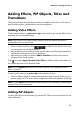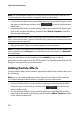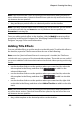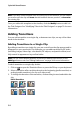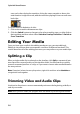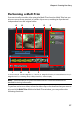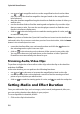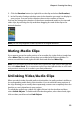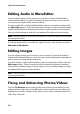Operation Manual
Chapter 4: Creating Your Story
55
Note: you can add prefix or postfix transitions to multiple clips at once by selecting
them, clicking , and then choosing Apply Random Transition to All or Apply
Fading Transition to All.
Adding Transitions Between Two Clips
You can also add a transition between two clips on a video track. To add a
transition between two clips, do this:
1. Click on to open the Transition Room or press the F8 key on your keyboard.
2. Select a transition effect and then drag it between the two clips on a video
track.
3. To change the duration of the transition, click and drag its start/end within the
clip.
Note: you can add transitions between multiple clips at once by selecting them,
clicking , and then choosing Apply Random Transition to All or Apply Fading
Transition to All.
Setting Transition Behavior
Once you have added a transition between two clips, you can set its behavior.
Transitions between two clips in CyberLink PowerDirector have one of the
following behaviors:
• Cross Transition: when using a cross transition, the two clips are side by side
on the timeline and the transition acts like a bridge between them. For
example, if you add a two second transition between two five second clips, the
total duration is 10 seconds. The transition begins at the four second mark of
the first clip, and ends at the one second mark of the second clip.
• Overlap Transition: when using an overlap transition, the two clips overlap
when the transition is taking place. This allows for parts of the two clips to play