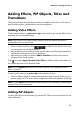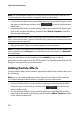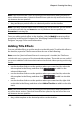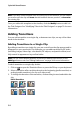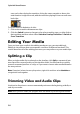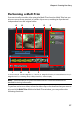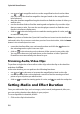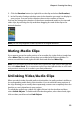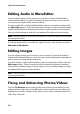Operation Manual
CyberLink PowerDirector
54
Note: if you drop a title template onto an existing clip on the timeline, you are asked if
you want to split the clip and Insert the title between the two portions, or Overwrite
the existing clip.
Once you add a title template to the timeline, click the Modify button to edit it in
the Title Designer. See "Modifying Titles in the Title Designer" on page 79 for more
information.
Adding Transitions
You can add a transition to a single clip, or between two clips, on any of the video
tracks in the timeline.
Adding Transitions to a Single Clip
By adding a transition to a single clip, you can control how the clip appears and/or
disappears in your production. For example, you can add transitions to PiP video
(including images, video clips, color boards, PiP objects, and particle effects) and
fully control its appearance in your final video.
Note: you can set the default duration of transitions added to the timeline on the
Editing preferences tab. See "Editing Preferences" on page 38 for more information.
To add a transition to a single clip, do this:
1. Click on to open the Transition Room or press the F8 key on your keyboard.
2. Select a transition effect and then drag it to the beginning (prefix transition) or
ending (postfix transition) of a clip on a video track.
3. To change the duration of the transition, click and drag its start/end within the
clip.
Prefix Transition
Postfix Transition