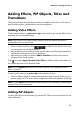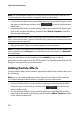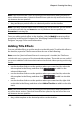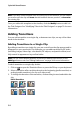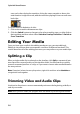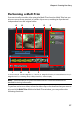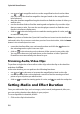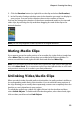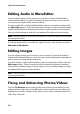Operation Manual
Chapter 4: Creating Your Story
53
Note: if the timeline slider is over an existing clip on the timeline when you perform
either of the above actions, CyberLink PowerDirector splits the clip and inserts the new
clip between the two portions.
•
drag and drop a particle effect to a desired position on the timeline.
Note: if you drop a particle effect onto an existing clip on the timeline, you are asked if
you want to split the clip and Insert the new clip between the two portions, or
Overwrite the existing clip.
Once you add a particle effect to the timeline, click the Modify button to edit its
properties in the Particle Designer. See "Modifying Particle Effects in the Particle
Designer" on page 74 for more information.
Adding Title Effects
You can add title effects to a video track or to the title track. To add a title effect to
the timeline, open the Title Room and then do one of the following:
Note: once the CyberLink PowerDirector 9 content pack is installed, the Title Room
includes title sets, or groups of four themed title templates. These title sets are useful if
you want to add titles with themed animations that include video opening and closing
credits.
•
use the timeline slider to set the position where you want the title, select the
title template in the library, and then click to add it to the
selected video track.
• use the timeline slider to set the position where you want the title, select the
title template in the library, and then click to add it to the title
track.
• use the timeline slider to set the position where you want the title, right-click
on the title in the library, and then select Add to Timeline to add it to the title
track.
Note: if the timeline slider is over an existing clip on the timeline when you perform
any of the above actions, CyberLink PowerDirector splits the clip and inserts the new
clip between the two portions.
•
drag a title template to the desired position on the timeline.