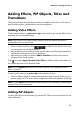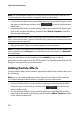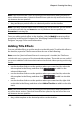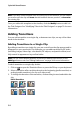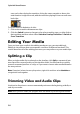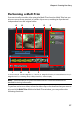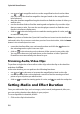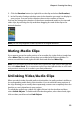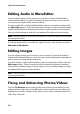Operation Manual
CyberLink PowerDirector
52
Note: you can download additional PiP objects from the DirectorZone web site. See
"Downloading from DirectorZone" on page 27 for more information.
•
use the timeline slider to set the position where you want the PiP object, select
the object in the library, and then click to add it to the selected
video track.
• use the timeline slider to set the position where you want the PiP object, right
click on the media in the library, and then select Add to Timeline to add it to
the selected video track.
Note: if the timeline slider is over an existing clip on the timeline when you perform
either of the above actions, CyberLink PowerDirector splits the clip and inserts the new
clip between the two portions.
•
drag and drop PiP object to a desired position on the timeline.
Note: if you drop a PiP object onto an existing clip on the timeline, you are asked if you
want to split the clip and Insert the new clip between the two portions, or Overwrite
the existing clip.
Once you add objects to the timeline, click the Modify button to edit its
placement, motion and more in the PiP Designer. See "Modifying Media in the PiP
Designer" on page 69 for more information.
Adding Particle Effects
To add a particle effect to the timeline, open the Particle Room and then do one of
the following:
Note: you can download additional particle effects from the DirectorZone web site.
See "Downloading from DirectorZone" on page 27 for more information.
•
use the timeline slider to set the position where you want the particle effect,
select the object in the library, and then click to add it to the
selected video track.
• use the timeline slider to set the position where you want the particle effect,
right click on the media in the library, and then select Add to Timeline to add it
to the selected video track.