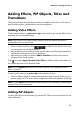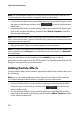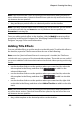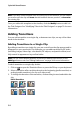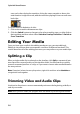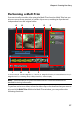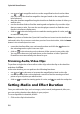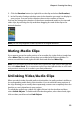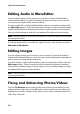Operation Manual
Chapter 4: Creating Your Story
51
Adding Effects, PiP Objects, Titles and
Transitions
The sections below describe the procedures for adding video effects, PiP objects,
particle effects, titles, and transitions into the workspace.
Adding Video Effects
To add a video effect to a portion of a clip in the timeline, go into the Effect Room
and then do one of the following:
Note: videos effects in the effect track are applied to all the video tracks that are
positioned above it in the timeline.
•
select an effect and then click to add it to the effect track at the
current position of the timeline slider.
• drag an effect from the Effects Room into the effect track directly beneath the
clips in the tracks that you want to apply it to.
• right-click on an effect and select Add to Timeline to add it to the current
position of the timeline slider.
Click and select Apply Random Video Effect to add a random video effect at
the current position of the timeline slider.
Note: click the Modify button to edit the effect’s options. See "Modifying a Video
Effect" on page 67.
To add a video effect to an entire clip in the timeline, do this:
• select an effect, drag it to a video track and then drop it on top of the clip you
want to apply it to. The video effect is applied to the entire duration of the clip.
Note: click the Effect button to edit the effect’s options. See "Modifying a Video Effect"
on page 67 for more information.
Adding PiP Objects
To add a PiP object to the timeline, go into the PiP Objects Room and then do one
of the following: