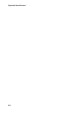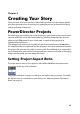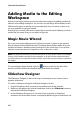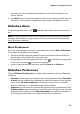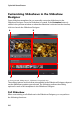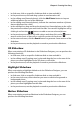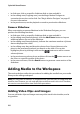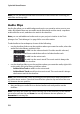Operation Manual
CyberLink PowerDirector
50
Note: you can add backgrounds and color boards to the timeline the same way you
add video and image clips.
Audio Clips
Audio clips allow you to add background music or a narrative voice-over to your
video. By default there are two audio tracks linked with a video track, a separate
audio track for music, and the voice track in the timeline.
Note: you can add additional audio tracks to your project’s timeline in the Track
Manager. See "Track Manager" on page 20 for more information.
To add audio to the workspace, do one of the following:
• use the timeline slider to set the position where you want the audio, select the
audio file in the library, and then click:
- to add it to the selected track. If a video track is selected,
CyberLink PowerDirector adds the audio to its linked audio track.
- to add it to the voice track.
- to add it to the music track. The music track is always the
bottom track in the timeline.
• use the timeline slider to set the position where you want the audio, right-click
on the audio file in the library, and then select:
- Add to Voice Track to add it to the voice track.
- Add to Music Track to add it to the music track. The music track is always
the bottom track in the timeline.
Note: if the timeline slider is over an existing clip on the timeline when you perform
any of the above actions, CyberLink PowerDirector splits the clip and inserts the new
clip between the two portions.
•
drag and drop an audio file to a desired audio track and position on the
timeline.
Note: if you drop the audio clip onto an existing clip on the timeline, you are asked if
you want to split the clip and Insert the new clip between the two portions, or
Overwrite the existing clip.