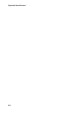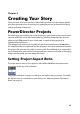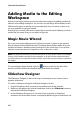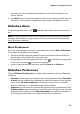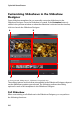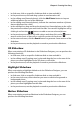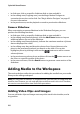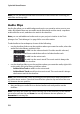Operation Manual
Chapter 4: Creating Your Story
49
Note: when you add video clips to the timeline, CyberLink PowerDirector automatically
adds its audio track (if available) to the linked audio track.
You no longer need to place your media on the top track or at the beginning of the
video timeline. You now have total freedom to add the media exactly where you
want, and it what order you want.
Note: you can add additional tracks to your project’s timeline in the Track Manager,
allowing you to have up to 99 PiP objects displayed on a video at the same time. See
"Track Manager" on page 20 for more information.
To add video clips or images to the workspace, do one of the following:
• use the timeline slider to set the position where you want the media, select the
media in the library, and then click to add it to the selected
video track.
• use the timeline slider to set the position where you want the media, right-click
on the media in the library, and then select Insert on Selected Track to add it
to the selected video track.
Note: if the timeline slider is over an existing clip on the timeline when you perform
either of the above actions, CyberLink PowerDirector splits the clip and inserts the new
clip between the two portions.
•
drag and drop media to a desired position on the timeline.
Note: if you drop the media onto an existing clip on the timeline, you are asked if you
want to split the clip and Insert the new clip between the two portions, or Overwrite
the existing clip.
Adding Color Boards and Backgrounds
The use of color boards allows you to insert solid frames of color into your video.
Color boards are really useful as quick transitions between video clips or as
background for titles and ending credits. Backgrounds provide interesting and
creative environments for PiP objects, titles, and more.
You can find color boards and backgrounds in your media library, by opening the
explorer view or selecting Color Boards or Backgrounds from the All Content
drop down.