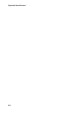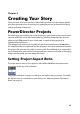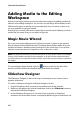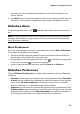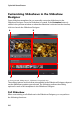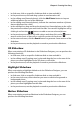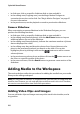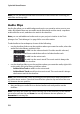Operation Manual
CyberLink PowerDirector
48
• in slide area, click on a specific slideshow slide to view and edit it.
• in the editing area (Cropping area), use the Magic Motion Designer to
customize the motion on the slide. See "Magic Motion Designer" on page 65
for more information.
• in the preview area, use the playback controls to preview the slideshow.
Camera Slideshow
When customizing a camera slideshow in the Slideshow Designer, you can
perform the following functions:
• in slide area, click on a specific slideshow slide to view and edit it.
• in the editing area (Unused photos), click the Add Photos button to import
additional photos for use in the slideshow.
• in the editing area (Unused photos), indicate the maximum number of photos
that are displayed on a slide.
• in the editing area, drag and drop the photos from Unused photos to the
photo in the preview area where you want it on the slide. You can also
highlight a photo by clicking it and use the buttons to add or remove
selected photos.
• in the preview area, select a photo and then click on the button area to set
the focus on a specific portion of the photo.
• in the extra tools area, click the Remix button to generate a new version of the
slideshow.
Adding Media to the Workspace
The sections below outline the procedures for adding the media from your media
library to the editing workspace.
Note: you may prefer to add clips in storyboard view, since this view is simpler than the
timeline view. However, you can only add clips to the first track in this view. Therefore,
this section uses the timeline view in all of the procedures.
Adding Video Clips and Images
You can add video clips and images onto any video track in the timeline, and at
any position.