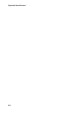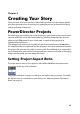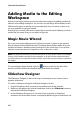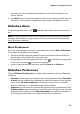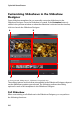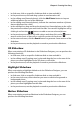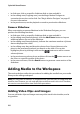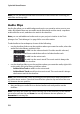Operation Manual
Chapter 4: Creating Your Story
45
the below sections for detailed information on each of the templates and
various options.
4. Click Next to go to the preview window and see the outputted result. You can
then return to the previous window and select another template if you like.
Slideshow Music
To add background music, click and then select the audio that you want to
use.
Note: if include background music in your slideshow, CyberLink PowerDirector uses
the Magic Slideshow technology to synchronize the photos along to the beat of the
music during the slideshow.
Music Preferences
If you are using background music in your slideshow, click on Music Preferences
to configure the preferences as follows:
• trim the audio file using the playback controls and then move the sliders on
the trim bar to the desired start and end points.
• during playback of the background music, click to mark the starting point
of the music and then to mark the end point.
• select to have the background music gradually Fade-in or Fade-out.
Slideshow Preferences
Click on Slideshow Preferences to configure the preferences for your slideshow
as follows:
• Duration: use this option to set the length of your slideshow. Select Fit photos
to music for the length of the slideshow to match the duration of the selected
music. Select Fit music to photos for the length of the music to match the
duration slideshow, i.e. its specified length on the timeline.
• Sequence: use this option to set the photo sequence for your slideshow. Select
Timeline order to have the sequence match the order the photos are currently
displayed in the timeline. Select Date/time taken for the photos to display in
chronological order based on the date and time they were taken.