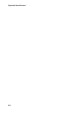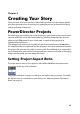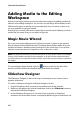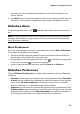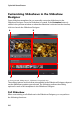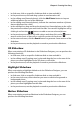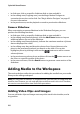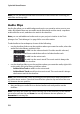Operation Manual
CyberLink PowerDirector
44
Adding Media to the Editing
Workspace
Now you can begin putting your final production together by adding media and
effects to the editing workspace. You can also use the Magic Movie Wizard or the
Slideshow Designer to quickly create a production if you are short on time or to
use as a guideline to get you started.
Note that you can only add certain media clips to specific tracks. When you select a
media clip, the tracks that you can add it to light up.
Magic Movie Wizard
If you are new to the editing process and not sure how or where to get started,
then the Magic Movie Wizard can help. The Magic Movie Wizard takes all of your
media and creates a dazzling video production in just a few steps. You can then
edit the created production, output it to a file, or burn it to a disc.
Note: the Magic Movie Wizard provides the option of using all the media in the Media
Library, all the media currently in the workspace, or all the current selected media. If
you only want to use a specific number of clips, select the clips you want to use before
you begin.
To use the Magic Movie Wizard, click the button located to the left of the
timeline and then follow the detailed steps provided in the wizard.
Slideshow Designer
The Slideshow Designer is the easiest way to instantly turn your photos into a
dynamic slideshow.
To create a slideshow using the slideshow designer, do this:
1. Drag all the photos that you want in the slideshow into the timeline.
2. Make sure the photos are selected, and then click on the Slideshow button to
launch the Slideshow Designer.
3. In the Slideshow Designer you can select from a number of slideshow
templates. Each template creates a completely different type of slideshow. See