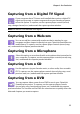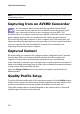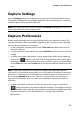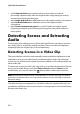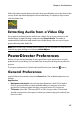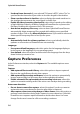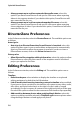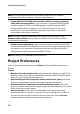Operation Manual
Chapter 3: Pre-Production
39
• Add an effect and a title when using Freeze Frame: select this option to
automatically add an effect and title to the timeline when you click the Freeze
Frame button.
Durations:
• set the default durations (in seconds) for image files and the different effects,
transitions, titles, subtitles, etc. when placed in the timeline.
File Preferences
In the Preferences window, select the File tab. The available options are as follows:
Default locations:
• Import folder: indicates the last folder that media was imported from. To
change this folder, click Browse and then select a new folder.
• Export folder: set the folder where captured media is saved. To change this
folder, click Browse and then select a new folder.
File name:
• Captured video prefix: enter a default name for captured video files. When
capturing from a DV/HDV tape, select the Append time information after the
file prefix option
• Production file prefix: enter a default name for your produced files.
• Snapshot file name: enter a default name for captured snapshots. Select a file
format from the drop-down list for your snapshots. You have the choice
between BMP, JPG, GIF and PNG formats.
• Snapshot destination: select the location where PowerDirector saves
captured snapshots from the drop-down. You can save them as a file, copy
them to your clipboard, or set them as your wallpaper.
- Use original video size as snapshot image quality whenever possible:
select this option if you want the image to be the same size and quality as
the original video, instead of the smaller preview window it is taken in.
Hardware Acceleration Preferences
In the Preferences window, select the Hardware Acceleration tab. The available
options are as follows
Hardware acceleration: