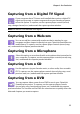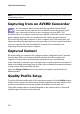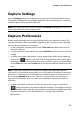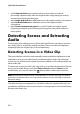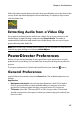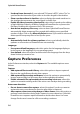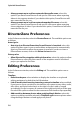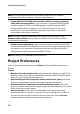Operation Manual
CyberLink PowerDirector
38
• Always prompt me to confirm captured video prefix name: select this
option if you want PowerDirector to ask you for a file name when capturing
videos in the capture window. If you deselect this option, PowerDirector will
auto name the files for you.
• Always prompt me to confirm captured snapshot file name: select this
option if you want PowerDirector to ask you for a file name when capturing
screen snapshots of video. If you deselect this option, PowerDirector will auto
name the files for you.
DirectorZone Preferences
In the Preferences window, select the DirectorZone tab. The available options are
as follows:
Auto sign in:
• Auto sign in to DirectorZone when PowerDirector is launched: select this
option and then enter in your e-mail address and password to automatically
sign in to DirectorZone when the program is opened. If you do not have a
DirectorZone account, click on the Get an Account button.
Privacy rules:
• Allow DirectorZone to gather editing information: select this option to allow
DirectorZone to collect all of the names of the templates used in a finished
project you upload to YouTube.
Editing Preferences
In the Preferences window, select the Editing tab. The available options are as
follows:
Timeline:
• Default workspace: select whether to display the timeline or storyboard
editing workspace by default in the Edit window.
• Link all tracks when inserting/removing content in timeline: when enabled,
if you insert a clip at a position on the timeline, all content on any video, audio,
title, effect, and voice tracks that is to the right of a clip is split or moved
accordingly. If a clip is remove, all content to the right moves left to fill the gap.
De-select this option to allow for the movement of all timeline clips separately.
• Add transition between photos when applying Magic Motion: select this
option to add the transition selected in Transition type between photos when
using the Magic Motion tool and apply to all photos.