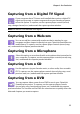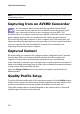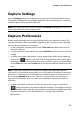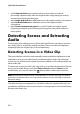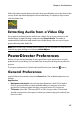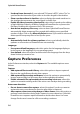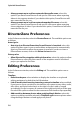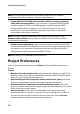Operation Manual
Chapter 3: Pre-Production
35
Video clips that contain detected scenes show a small folder icon in the lower right
corner of the clip when displayed in the media library. To display a clip’s scenes,
click the folder icon.
Extracting Audio from a Video Clip
If you want to include just the audio from a video clip, you can extract it in the
media library by right clicking it and selecting Extract Audio. The audio is
separated from the video and saved in the media library. You can use it in your
project like any other audio file.
Note: when a video clip is already on the timeline, you can separate the audio from the
video file by right-clicking on it selecting Unlink Objects.
PowerDirector Preferences
Before you get started working on your production you may want to set your
preferences to your liking. You can edit them at any time during the production
process.
To set your preferences in CyberLink PowerDirector, just click the button.
General Preferences
In the Preferences window, select the General tab. The available options are as
follows:
Application:
• Maximum undo levels: enter the number (between 0 and 100) of undos
(Ctrl+Z) you would like to make available while you work on your video
production. Setting a higher number consumes more CPU resources.
• TV format: select the TV format (NTSC or PAL) for your video. This format
should correspond to the region in which you plan to play your video (if you
burn it to disc).