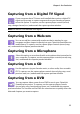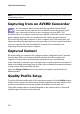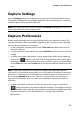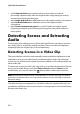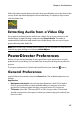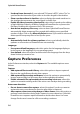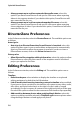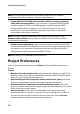Operation Manual
CyberLink PowerDirector
34
• select Non real-time when capturing from a camcorder to continue
processing captured video after the original video stops playing in order to
ensure that no frames are dropped.
• select Begin with fade-in to add fade-in to audio captured with a microphone.
• select End with fade-out to add fade-out to audio captured with a
microphone.
• select Record at maximum speed to record CD audio at a higher speed.
Capturing at a higher speed reduces processing time, but yields audio of a
lower quality.
Detecting Scenes and Extracting
Audio
To assist with your editing process, CyberLink PowerDirector can detect scenes in
your video clips or extract the audio from them. These new clips are displayed,
separately from the original clips, in the media library.
Detecting Scenes in a Video Clip
The scene detection function automatically creates individual clips based on the
individual scenes (or pre-edited shots) contained within a video clip. Detected
scenes are not split from the original clip, but are added to the workspace like any
other media clip.
To detect the scenes in a video clip, right click on it in either the Captured Content
area or in the media library, and select Detect Scenes and then Detect. In the
media library, you can also select the button when a video clip is selected.
Note: depending on the file format, scene detection on certain clips may not work as
precisely as it does for others. You may need to split the scenes manually in the scene
detection dialog.
The detected clips are displayed in a sub folder under the original video clip. You
can add the individual scenes to the timeline or manage them in the media library
like any other video clip.