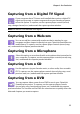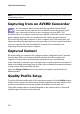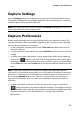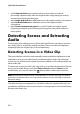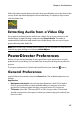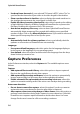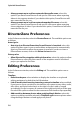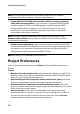Operation Manual
Chapter 3: Pre-Production
33
Capture Settings
Use the Settings button to configure the set up of your selected capture device.
The capture settings that are available depend on the capture device connected
and the capture mode you have selected.
Note: when capturing from a DVD, this button reads Drive, allowing you to select the
specific disc drive you want to capture from.
Capture Preferences
Before capturing media, you can set preferences for your captured content. The
capture preferences that are available, depend on the content you are capturing.
Set the capture preferences, as follows:
• to set a maximum capture length, select Time limit and then enter a time in
the time code box.
• to set a maximum captured file size, select Size limit and then enter a size limit
(in MB).
• to add a text remark, date stamp, or time stamp to the video being captured,
click on the button. In the Add Text Overlay window, select which type
and display format of text overlay you want to include on your recorded video
on the Tex t tab. Select the Format tab to set the font and text position for the
text.
Note: if capturing content from a compliant DV (tape) camcorder, date and time
information is automatically captured for you using CyberLink RichVideo (if enabled in
preferences). To display in your video, place the captured media on the timeline and
then click the Time Info button. See "Time Info" on page 62 for more information.
CyberLink PowerDirector does not support the enabling of running time codes on
video files.
•
to take a still photo of a frame of video for use in your project, just click on
at the point where you want to take the snapshot. The image is saved to
the Captured content area. You can specify your preferred snapshot image file
format in preferences. See "File Preferences" on page 39 for detailed
information.