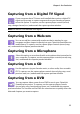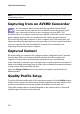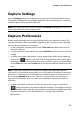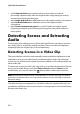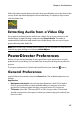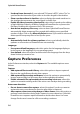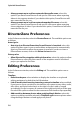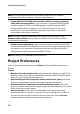Operation Manual
CyberLink PowerDirector
32
Note: some DVDs are protected by technology that does not allow you to capture the
content they contain.
Capturing from an AVCHD Camcorder
You can capture video content that you recorded with an AVCHD
camcorder. Use the capture from an AVCHD camcorder option only if
your camcorder connects to your computer using an IEEE 1394
(FireWire) cable. To a capture scene from your AVCHD camcorder, use the capture
player controls (record, stop, etc.) underneath the capture preview window.
If your AVCHD camcorder connects to your computer via a USB connection, just
import the video files directly from your camcorder, as if it was another hard drive
on your computer. See "Importing Media" on page 25 for information on
importing video files from your computer.
Captured Content
All of the media you capture in the capture window is displayed in the Captured
Content area. When you return to the Edit window, all of the media in the
Captured Content area is automatically imported into your media library.
In the Captured Content area you can right click on media to perform a number of
options, including detecting scenes in video clips and deleting unwanted content
so that it won’t import into Edit window.
Select the Change Folder button if you want your capture media saved to a
different folder.
Quality Profile Setup
To set the file format and quality of the media you capture, click the Profile button.
If this button is grayed out, that means that the original format and quality of the
media is maintained as set on the original media device (camcorder, etc.).
The profile settings that are available depend on the capture device connected
and the capture mode you have selected.