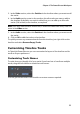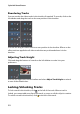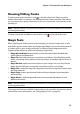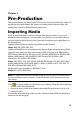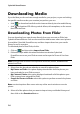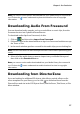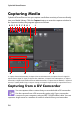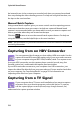Operation Manual
Chapter 3: Pre-Production
29
Note: to add a text remark, date, or time code to the video you are capturing, click on
the button in capture preferences area to enable it. See "Capture Preferences"
on page 33 for more information.
If your DV camcorder connects to your computer via a USB connection, just import
the video files directly from your camcorder, as if it was another hard drive on your
computer. See "Importing Media" on page 25 for information on importing video
files from your computer.
Capturing a Single Scene
You can capture a single segment of video from your camcorder using the capture
player controls (record, stop, fast forward, rewind, etc.) underneath the capture
preview window. This function is particularly useful, for example, if you want to
acquire a long video segment in its entirety without skipping over sections.
DV Backup
The DV Backup* feature lets you back up the digital video from your DV camcorder
directly to DVD using CyberLink PowerDirector.
Insert a blank DVD disc into your disc drive and then click the button to
begin backing up your video.
Note: this feature requires a DVD burner. * Optional feature in CyberLink
PowerDirector. Check the readme file for detailed versioning information.
Batch Capture from a DV Camcorder
With Batch Capture, CyberLink PowerDirector scans your DV camcorder for
intervals or scenes (or allows you to set them manually) on the tape, and then
captures these scenes as separate videos and imports each of them into the
program.
Automatic Batch Capture
If you want CyberLink PowerDirector to auto capture and import each of the
intervals/scenes on your DV camcorder, click the button on the DV
Camcorder tab.