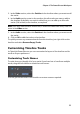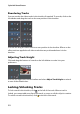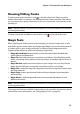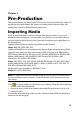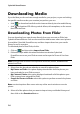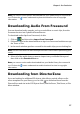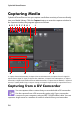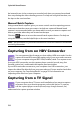Operation Manual
Chapter 2: The PowerDirector Workspace
23
Showing/Hiding Tracks
To hide a track in the timeline*, click to the left of the track. When a track is
hidden, the media it contains is not displayed in the Preview window. This allows
you to preview your project by tracks so you can concentrate on the track you are
working on.
Note: * optional feature in CyberLink PowerDirector. Check the readme file for detailed
versioning information.
To show a track that is hidden in the timeline, click to the left of the track.
Magic Tools
When editing your video project in the timeline, you can use magic tools to edit
and touch up your audio, video, and image clips. Magic tools can also help you add
a creative style to your video production or add the right background music.
CyberLink PowerDirector offers the following magic tools:
• Magic Movie Wizard: automatically creates an edited video blended with
stylish effects and transitions.
• Magic Fix: fixes and enhances your photos and videos, including fixing shaky
video, enhancing video quality, removing red-eye, and enhancing the focus on
photos.
• Magic Motion: applies zooms and pans to your images. You can also use the
Magic Motion Designer to manually customize motion on an image.
• Magic Cut: condenses long video segments into shorter clips that contain only
the best moments.
• Magic Style: creates professional videos with pre-designed style templates
automatically.
• Magic Music*: adds background music that automatically adjusts to suit
different durations.
Note: * optional feature in CyberLink PowerDirector. Check the readme file for detailed
versioning information.
The magic tools that are available is dependent on the media in the timeline that is
selected. For more information, see "Using Magic Tools" on page 63.