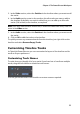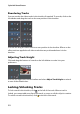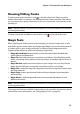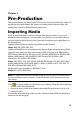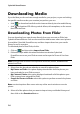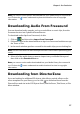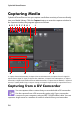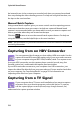Operation Manual
Chapter 2: The PowerDirector Workspace
21
3. In the Video section, select the Position in the timeline where you want to add
the tracks.
4. In the Audio section, enter in the number of audio tracks you want to add to
the timeline. By default, one track is added, but you can add up to 98 audio
tracks (100 in total) to the timeline, as required.
Note: if you only want to add an audio track (i.e. without a linked video track), enter in 0
tracks in the Video section.
5. In the Audio section, select the Position in the timeline where you want to add
the tracks.
6. Click on OK to add the tracks to the timeline.
To quickly remove any unwanted tracks from the timeline, just right-click on the
timeline and select Remove Empty Tracks.
Customizing Timeline Tracks
In CyberLink PowerDirector you can customize the layout of the timeline and its
tracks to fit your preference.
Customizing Track Names
To make it easy to identify all of your tracks if you have lots of media on multiple
tracks, drag the left sidebar to reveal the track names.
You can give all the tracks in the timeline a custom name as required.