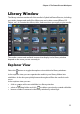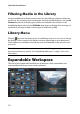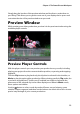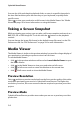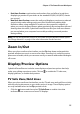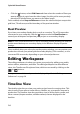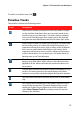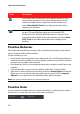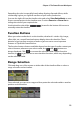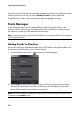Operation Manual
Chapter 2: The PowerDirector Workspace
19
Expanding the ruler is especially handy when aligning clips and effects, while
condensing it gives you a global overview of your entire production.
You can also right click on the timeline ruler and select View Entire Movie to auto
fit your current project in the timeline area. Or select Zoom In or Zoom Out to
change the view to your required size.
Use the timeline ruler slider located in the bottom left corner to
manually resize the timeline.
Function Buttons
When you select media that is on the timeline, whether it’s a video clip, image,
effect, title, etc., several function buttons display above the timeline. These
buttons let you perform a variety of tasks or gain access to some important
features of CyberLink PowerDirector.
The function buttons that are available depend on the type of media content you
select. However, whenever you select media, the and buttons are
always displayed. Click to remove the selected media content from the
timeline, or to gain access to more timeline functions, which vary depending
on the selected media.
Range Selection
Click and drag one of the arrows on either side of the timeline slider to select a
range of media on the timeline.
Once selected, you can cut or copy and then paste the selected media to another
position on the timeline.