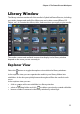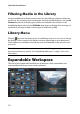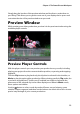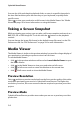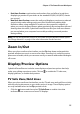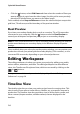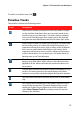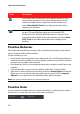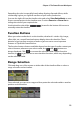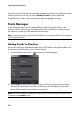Operation Manual
CyberLink PowerDirector
18
Timeline Behavior
The CyberLink PowerDirector timeline has several behavior features that make it
easy to manage media on the timeline.
On the timeline you can:
• place media clips at any position on a video track. If no media is placed before a
media clip on the timeline, your video displays a black screen until the timeline
position of your media clip is reached.
• hold down the Ctrl key on the keyboard and select multiple media clips on the
timeline.
• click and drag the mouse to select multiple media clips on the timeline.
• right click on select media in the timeline and select Group Objects. Doing this
allows you to move all the selected media clips as a group. Select Ungroup
Objects to once again allow for individual media clip movement.
Note: you cannot include transitions in grouped objects.
Timeline Ruler
You can resize the timeline ruler for a more expanded or condensed view of your
production. To resize the ruler, click on the ruler and drag it.
The subtitle track contains all of the subtitle markers in your
current video production. This track displays when you are
within the Subtitle Room. Right-click on the timeline and
select Show Subtitle Track if you always want this track to
display in the timeline.
The SVRT track displays the SVRT information for your current
project. This track displays when you are viewing SVRT
information. See "Viewing SVRT Information" on page 91 for
more information. Right-click on the timeline and select Show
SVRT Track if you always want this track to display in the
timeline.
Track Description