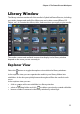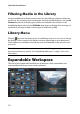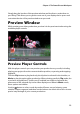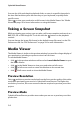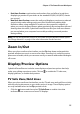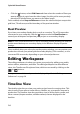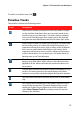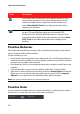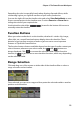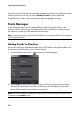Operation Manual
Chapter 2: The PowerDirector Workspace
15
• Real-time Preview: synchronizes and renders clips and effects in real-time,
displaying a preview of your video at the standard 25 (PAL)/30 (NTSC) frames
per second.
• Non Real-time Preview: mutes the audio and displays a preview at a reduced
speed to help make editing much more fluid. Useful when editing high-
definition video, using multiple PiP tracks on a less powerful computer, or
when you receive dropped frames when previewing. By muting the audio and
slowing down the video, CyberLink PowerDirector lets you view more frames
per second when your computer has trouble providing a smooth preview
during editing.
Note: you can also preview a portion of your video using the Render Preview option.
See "Range Selection" on page 19 for more information on this function.
Zoom In/Out
When you place media on the timeline, use the Fit drop-down underneath the
preview window to zoom in or out on the video. Zooming in is useful for precise
placement of media, while you can zoom out if you want to add media that begins
off screen.
Display/Preview Options
CyberLink PowerDirector includes some display and preview options that help
make your editing experience easier. Click on to enable the TV safe zone,
display grid lines, or enable dual preview.
TV Safe Zone/Grid Lines
When you place media on the timeline, use the TV safe zone and grid lines to help
with the precise placement on your video project’s image. These display options
are only available when in the Clip preview mode.
• Click the button and then select TV Safe Zone to enable a box that
indicates the on-screen area of most TV displays.