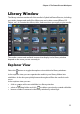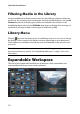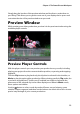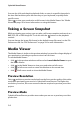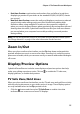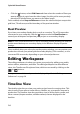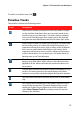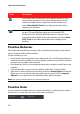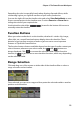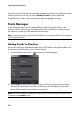Operation Manual
CyberLink PowerDirector
14
You can also click and drag the playback slider, or enter in a specific timecode in
the time field and then press the enter key on your keyboard, to quickly find a
specific scene.
Select to view your production at full screen in the Media Viewer. See "Media
Viewer" on page 14 for more information on using this feature.
Taking a Screen Snapshot
While previewing your project, you can take a still screen snapshot and save it as a
BMP, JPG, GIF or PNG image file. To do this click the button on the playback
controls.
You can change the image file format (or the default image file name) on the File
Preferences tab. See "File Preferences" on page 39 for more information.
Media Viewer
The Media Viewer is similar to the preview window, but provides a larger display of
your production, including an option to view it at full screen.
To use the Media Viewer:
• click in the preview window and then select Launch Media Viewer to open
the Media Viewer.
• click in the Media Viewer to view your production at full screen.
• click in full screen mode to return the window to the normal size.
• click in full screen mode to close the Media Viewer.
Preview Resolution
Select and then a preview resolution from the list to set the quality of the video
used when previewing your movie in CyberLink PowerDirector. The higher the
resolution you select, the more resources that are required to preview your video
project.
Preview Mode
CyberLink PowerDirector provides two modes you can use to preview your video
production: