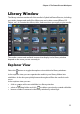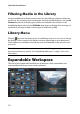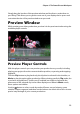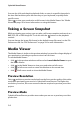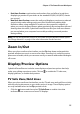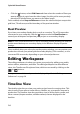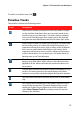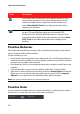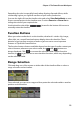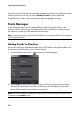Operation Manual
Chapter 2: The PowerDirector Workspace
13
Simply drag the borders of the preview window and timeline to resize them to
your liking. This allows you to get the most out of your display device space and
customize the size of the preview window as you work.
Preview Window
While creating your video production, preview it in the preview window using the
available player controls.
Preview Player Controls
With the player controls you can preview your production as you edit, including
playing your project from the current timeline position, or pausing and stopping
playback.
Click the Clip button to play back only the clip that is selected in the timeline, or
Movie to play the entire video production. When viewing media in Clip mode, the
cross hairs and grid lines/TV safe zone (if enabled) are visible to help with the
placement of the selected clip in the video display area. When in Movie mode,
these options are hidden.
Use the button to select a seek by method (frame, second, minute, scene,
subtitle, chapter, segment) and then use the buttons on either side of it for a more
precise step through of your current production.