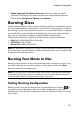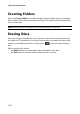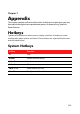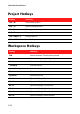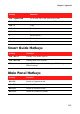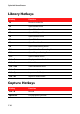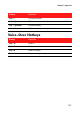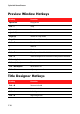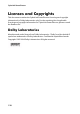Operation Manual
Chapter 6: Creating Discs
111
• Enable CyberLink TrueTheater Surround: select this option to enable
CyberLink TrueTheater Surround to enhance the menu background music.
Choose either Living Room, Theater, and Stadium.
Burning Discs
CyberLink PowerDirector offers several methods to finalize your production, which
are useful under different circumstances. You can burn your production to disc as
the last step in your movie production process, or create a DVD folder to organize
your media files on your hard drive. Depending on your burning drive and disc
type, one or more of these options may be available simultaneously.
CyberLink PowerDirector supports the following disc formats for burning:
• DVD: DVD-R, DVD-RW, DVD+R, DVD+RW
• VCD/SVCD: CD-R, CD-RW
• Blu-ray Disc*: BDXL, BD-RE, BD-R
Note: see "Editing Disc Preferences" on page 110 for information on selecting your disc
type for burning. * Optional feature in CyberLink PowerDirector. Check the readme file
for detailed versioning information.
Burning Your Movie to Disc
Burning your production to disc is the final stage of the create disc process. Once
your disc is burned, you are able to play it on a disc player. Click on the Burn
button to begin the burning process.
Note: the burning process may take at least a few minutes, depending on the length
and quality of your video and your computer’s processing power. Be prepared for a
short wait while CyberLink PowerDirector renders your movie.
Setting Burning Configuration
Before you burn to a disc for the first time, it is advised that you click on to
set your burning configuration. After you set this configuration, CyberLink
PowerDirector uses the same configuration each time you burn until you change
the settings.