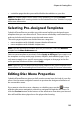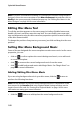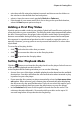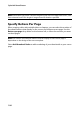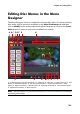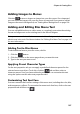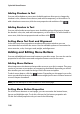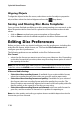Operation Manual
CyberLink PowerDirector
110
Aligning Objects
To align the objects in the disc menu, select them on the Set objects properties
tab, and then select the desired alignment from the drop-down.
Saving and Sharing Disc Menu Templates
Once you have finished modifying your disc menu template you can save it to the
Menu Properties tab for future use or upload it to DirectorZone to share it with
others.
• click on Share to upload your custom template to DirectorZone.
• click on Save to save the modified template to the Menu Preferences tab.
Editing Disc Preferences
Before you burn a disc you should configure your disc preferences, including disc
and video file format, audio format, etc. Click on the Disc Preferences tab to
configure your disc’s preferences.
The following preferences are available on the Disc Preferences tab:
Disc Format
• select the disc format you want to use to burn your video to a disc. Depending
on the disc format that you select, there may be a drop down option to select
the capacity of the disc.
Note: you can also burn your video project to a removable disk in the AVCHD format.
To do this, select the AVCHD button and then Removable Disk from the drop down.
Video and Audio Settings
• Select the video recording format: if available for your selected disc format,
select the recording format of the video on your disc and its aspect ratio.
• Select the video encoding format and quality: if available for your selected
disc format, select an encoding format and video quality for your disc. The
Smart Fit option automatically adjusts the bit rate to the best quality video file
that fits exactly to the capacity of the disc you are using.
• Select the audio encoding format and channels: select an audio format for
your disc, and the number of channels it is capable of outputting to.
Note: the video quality and audio type options that are available depend on the disc
format that you have selected.