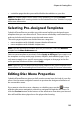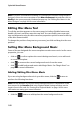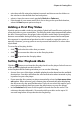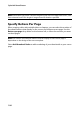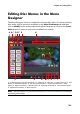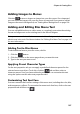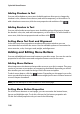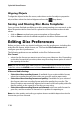Operation Manual
Chapter 6: Creating Discs
107
Adding Images to Menus
Click the button to import an image into your disc menu. Once imported,
you can resize the image to fit your disc menu as required. If you want to add an
image as the menu’s background, see "Setting Menu Background" on page 106.
Adding and Editing Disc Menu Text
You can add additional text to a disc menu, or completely customize the existing
format and alignment on the existing text in the Menu Designer.
Note: you cannot edit the default text content in Menu Designer window. You must
edit this text in the main Disc Menu window. See "Editing Disc Menu Text" on page 102
for more information.
Adding Text to Disc Menus
To add additional text to your disc menu, do this:
1. Click the button.
2. Click the location on the menu page where you want the text.
3. Type in the text you want to use.
Applying Preset Character Types
On the text properties tab you can apply a predefined character preset for the
selected menu text object. To do this, click the tab and then select a
character preset. Once you have selected a preset, you can customize the text
using the options on the other text properties tabs.
Customizing Text Font Face
You can customize the font face settings of the menu text, including the color, blur,
and transparency effects. To customize the menu text’s font face, click on the text
properties tab and then on .