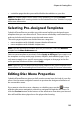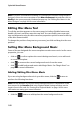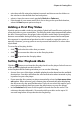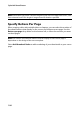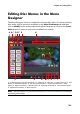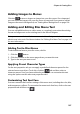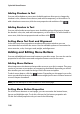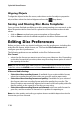Operation Manual
CyberLink PowerDirector
106
In the Menu Designer you can edit all three possible disc menu pages. Note that
the scenes and chapters pages always have the same layout.
Note: click on to use the TV safe zone and grid lines to help with the precise
placement of buttons, images, and text on your menu pages.
To modify a specific page, select either Root Menu, Titles/Chapters Menu, or
Subtitles Menu from the Edit drop-down menu.
Note: the subtitles menu page is only available if you selected Create subtitles for
disc when you added subtitles in the Subtitle Room. See "Subtitles" on page 88 for
more information.
Setting Menu Opening and Background
You can import a video that plays in the background while the menu is loading.
Usually called a menu opening, it is seen on most commercial discs before the
menu options display.
You can also add or replace the background of your disc menu with an image or a
video file, or set a video effect that is applied to the background of your disc menu.
Including a Menu Opening
To include a video as the menu opening, click the button, select the Import
User Video For Menu Opening option, and then select the video you want to use.
Setting Menu Background
To set or replace the background image of your menu, click the button, and
then select the Set Background Image or Video option. You can also use a video
as your menu’s background by selecting a video file instead of an image.
Selecting a Video Effect Background
To apply a video effect to your disc menu’s background, click on the button
and select the video effect from the list. Use any available settings to customize
the effect to your liking.