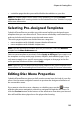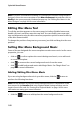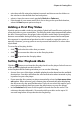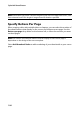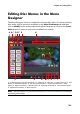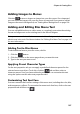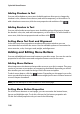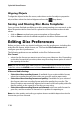Operation Manual
Chapter 6: Creating Discs
103
• trim the audio file using the playback controls and then move the sliders on
the trim bar to the desired start and end points.
• select to have the menu music gradually Fade-in or Fade-out.
• if the length of your menu music file is not as long as the specified duration,
select the Auto repeat option to loop it.
Adding a First Play Video
Use this option to add a video (or an existing CyberLink PowerDirector project) as
a first play video to your created disc. The first play video plays automatically when
the disc is inserted into a disc player, before the disc menu loads. No navigation
buttons are available during the first play, and viewers cannot fast forward past
this segment. In a professional production, this is usually a copyright notice or
warning. However, you may prefer to use a personal introduction or other video
clip instead.
To set a clip as first play, do this:
• click and select the video that you want.
• click to remove the video set as the first play video.
• click to preview the first play video.
Setting Disc Playback Mode
Click the button to set how the disc plays back in a disc player. Select from one
of the available playback modes in the list.
In the Playback Mode Settings window you can set the following:
• choose from one of the three available playback modes based on the available
descriptions. Your disc will follow the selected behavior when inserted or play
is pressed on your disc player.
• if you want the disc content to play automatically, select the Auto menu time
out option. When selected, your content plays automatically after displaying
the disc menu for the specified duration. If you do not select this option, your
menu loops endlessly until you press the play button on your disc player.
• in the Duration field, enter in the length in seconds for the disc menu. The
minimum duration allowed is 10 seconds, while your disc can be up to 99
seconds long before it loops back to the beginning.