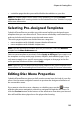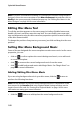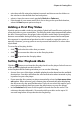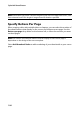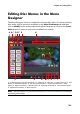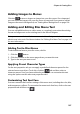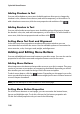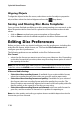Operation Manual
CyberLink PowerDirector
102
Note: to perform more advanced editing on a selected disc template using the Menu
Designer, click on the menu template on the Menu Preferences tab and then click on
Modify in the menu properties window that pops up. See "Editing Disc Menus in the
Menu Designer" on page 105 for more information.
Editing Disc Menu Text
To edit the text that appears on the menu page, including clickable button text,
double-click on it, and then enter the new text. You can modify menu text style,
size, and alignment using the disc menu font properties options located at the top
of the disc menu window.
To change the position of any text on your menu, just click and drag it to the new
position.
Setting Disc Menu Background Music
Some of the pre-designed disc menu templates contain menu music. In disc menu
properties, you can:
• click on to edit or replace the menu’s background music, or to add music
to a custom template.
• click to remove the current background music from the menu.
• click to add background music with Magic Music. See "Magic Music" on
page 67 for more information.
Adding/Editing Disc Menu Music
If you are using background music in your disc menu, click the button to
perform the following functions:
Note: the final duration of your disc menu’s background music is dependent on the
time entered in the Duration field in the Playback Mode Settings window, not the
length of music file used. See "Setting Disc Playback Mode" on page 103 for more
information on setting your menu’s duration.
•
click the button to add/replace the menu background music.