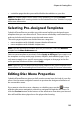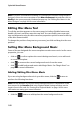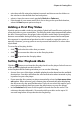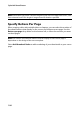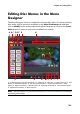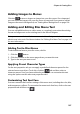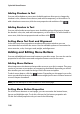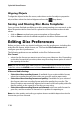Operation Manual
Chapter 6: Creating Discs
101
• a subtitles page that lets you enable/disable the subtitles on your disc.
Note: the Subtitles page in a disc menu is only available if you selected Create
subtitles for disc when creating subtitles in the Subtitle Room. See "Subtitles" on page
88 for more information.
Selecting Pre-designed Templates
CyberLink PowerDirector provides you with several stylish pre-designed menu
templates that you can choose from. These menus are already customized for you
and may include such features as motion and menu music.
The menu page templates are divided into two categories:
• menu templates with clickable chapter thumbnail buttons.
• menu templates with clickable chapter text.
Note: if you do not want to include a menu on your final disc, select the No Menu
template on the Menu Preferences tab.
Select a menu template to preview it. Select Apply to All Pages if you want to use
the template on every menu page (scenes, chapters, and subtitles page). If you
only want to apply it to a specific menu page, navigate to that page in the disc
menu preview window and then select Apply.
Note: if required, you can download and import additional disc menu templates from
DirectorZone. See "Downloading from DirectorZone" on page 27 for more information.
Editing Disc Menu Properties
CyberLink PowerDirector gives you full creative control over the look of your disc
menu. Use the menu navigation controls to preview the design and behavior of
the current disc menu.
If you want to view the scenes, chapters, or subtitles page, use the button
and the other menu navigation controls to navigate through the disc menu. Or
click the Preview button at the bottom of the window to view what your burned
disc will look like when played on a disc player after burning.