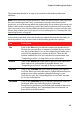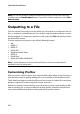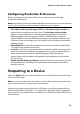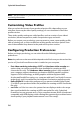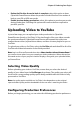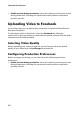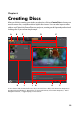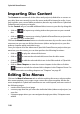Operation Manual
Chapter 5: Producing Your Project
93
The production window is an easy to use interface that makes production
effortless.
Note: before producing a movie production, make sure that all of your video clips have
the same interlacing format. This is an extremely important step to take before
production, as it can drastically affect final video quality. If you produce your movie and
find the video quality unsatisfactory, verify if the interlacing format of all of your video
clips is the same. If your clips have different interlacing formats, set them all to the same
format, then produce your movie again. For more information, see "Setting Video Clip
Interlacing Format" on page 62.
In the produce window, select the production option that matches the task you
want to perform. You can select one of the following production options:
Tab Description
File Click on the File tab if you want to output your production to
file that you can watch on a computer, portable device, or burn
to a disc at a later date. You can also output just the audio into a
music file for playback on a variety of devices. There are file
formats available for all of your production requirements. See
"Outputting to a File" on page 94 for more information.
Device Click on the Device tab if you want to produce your video and
then output it to a camcorder or portable device. See
"Outputting to a Device" on page 95 for more information.
YouTube Click on the Yo u T u b e tab if you want to upload your video to
YouTube. When you select this option, CyberLink PowerDirector
produces your video and then uploads it directly to your
YouTube account. See "Uploading Video to YouTube" on page
97 for more information.
Facebook Click on the Facebook tab if you want to upload your video to
Facebook. When you select this option, CyberLink
PowerDirector produces your file and then uploads it directly to
your Facebook page. See "Uploading Video to Facebook" on
page 98 for more information.