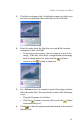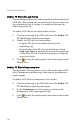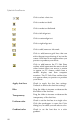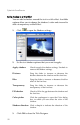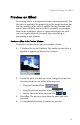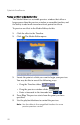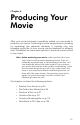Operation Manual
CyberLink PowerDirector
86
Modify a PiP Effect’s Size and Position
You can change both the size and the position of the media clip in
a PiP effect. Resizing options are unrestricted. You can reduce the
clip to miniature size or enlarge it to completely obscure the
underlying media file.
To modify a PiP effect’s size and position, do this:
1. Click the media clip in the PiP track, then click Modify. The
PiP Modification Options panel opens.
2. Modify the PiP clip’s size and position:
• Drag the PiP clip to a desired location over the
underlying clip.
• Drag the edge of the PiP clip to a desired size. Check
Keep aspect ratio to constrain the ratio of the length and
width of the PiP clip. Uncheck this option to change the
aspect ratio freely.
3. Click to close the options panel and return to the normal
Library view.
Modify a PiP Effect’s Transparency Level
You can modify the transparency level of the media clip in a PiP
effect. Transparency options range from entirely transparent to
totally opaque.
To modify a PiP effect’s transparency level, do this:
1. Click the media clip in the PiP track, then click Modify. The
PiP Modification Options panel opens.
2. Set the Transparency level to increase or decrease the
transparency of the superimposed clip.
3. Click to close the options panel and return to the normal
Library view.