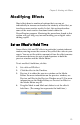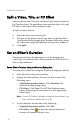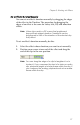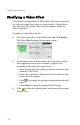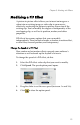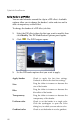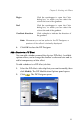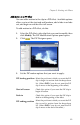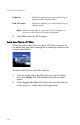Operation Manual
Chapter 5: Working with Effects
83
Add Motion to a PiP Effect
You can add a motion to the clip in a PIP effect. Available options
allow you to set the start and end locations, add a fade-in or fade-
out, and begin or end the effect off screen.
To add motion to a PiP effect, do this:
1. Select the PiP effect video clip that you want to modify, then
click Modify. The PiP Modification Options panel opens.
2. Click . The PiP Designer opens.
3. Set the PiP motion options that you want to apply:
PiP starting position
Select the position at which you want the PiP
clip to begin its motion from the drop-down
list. (Select
Still if you do not want the PiP
clip to move at the beginning of the effect.)
Start off screen
Check this option if you want the PiP clip to
begin off screen.
Fade-in
Check this option if you want the PiP clip to
fade in at the beginning of the effect.
PiP ending position
Select the position at which you want the PiP
clip to end its motion from the drop-down
list. (Select Still if you do not want the PiP
clip to move at the end of the effect.)