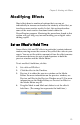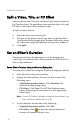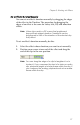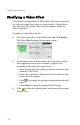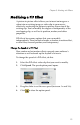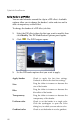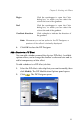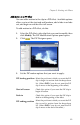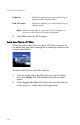Operation Manual
CyberLink PowerDirector
76
Split a Video, Title, or PiP Effect
You can split an effect into two sections at the current position of
the Timeline slider. The procedure is the same for video, title, and
PiP effects. Transition effects cannot be split.
To split an effect, do this:
1. Select the effect you want to split.
2. Navigate to the point at which you want to split the effect.
(You can do this by dragging the Timeline slider or by using
the slider and navigation controls in the preview window.)
3. Click Split.
Set an Effect’s Duration
The procedure below describes how to set the duration of a
video, title, or transition effect. The procedure for PiP effects has
only a slight difference.
Set an Effect’s Duration Using the Duration Setting Box
To set an effect’s duration using the Duration Setting box, do this:
1. Select the effect you want to modify.
2. Display the timecode box. You may do this in one of the
following ways:
• Video/title/transition effects: Click Duration. The
Duration Setting dialog opens.
• PiP effects: Click Tri m. The PiP Trim Options panel
opens, displaying the timecode box in the upper right-
hand corner.
Note: To set a PiP effect’s duration using the Trim options, see
Trim a Video or Audio Clip on p.57.
3. Set the duration, then do one of the following:
• Video/title/transition effects: Click OK.
• PiP effects: Click to close the options panel and
return to the normal Library view.