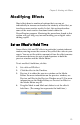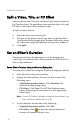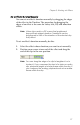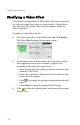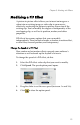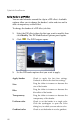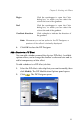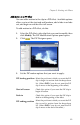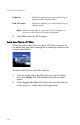Operation Manual
Chapter 5: Working with Effects
75
Modifying Effects
Most effects boast a number of options that you can set
individually to increase or decrease the intensity of the effect, or
to achieve more creative results. In fact, this section describes
some of the most creative functions found within the
PowerDirector program. Mastering the procedures found in this
section will go a long way towards making you a digital video
editing expert!
Set an Effect’s Hold Time
Some effects (title and PiP effects in particular) contain inherent
motion, moving across the screen as they affect the video in your
movie. You can set the relative amount of time the effect remains
still onscreen between its arrival and departure in both the
preview window and the Media Editor.
To set an effect’s hold time, do this:
1. Set a title or PiP effect.
2. Click the effect in the Timeline.
3. Preview it in either the preview window or the Media
Editor. For more information on the preview window, see
Preview an Effect in the Preview Window on p.91. For more
information on the Media Editor, see Preview an Effect in
the Media Editor on p.92.
4. Drag the Mark in and Mark out sliders to set the effect’s
hold time. (The orange bar represents the hold time.)