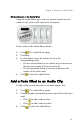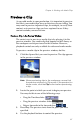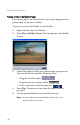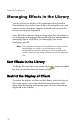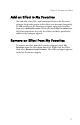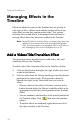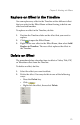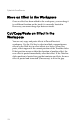Operation Manual
CyberLink PowerDirector
74
Move an Effect in the Workspace
Once an effect has been added to the workspace, you can drag it
to a different location on the track it is currently located in.
However, you cannot drag clips between tracks.
Cut/Copy/Paste an Effect in the
Workspace
You can cut, copy, and paste effects in PowerDirector’s
workspace. Use the Ctrl key to select multiple, noncontiguous
effects or the Shift key to select effects in a series. When you
paste, effects appear at the current position of the Timeline slider.
If that position occurs within the duration of another effect, the
new effect is pasted immediately after that effect. If the Timeline
slider position is located in a gap that contains no effects, the new
effect is pasted and truncated (if necessary) to fit in the gap.