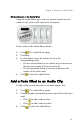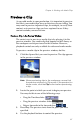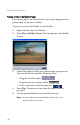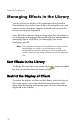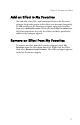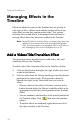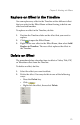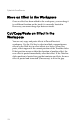Operation Manual
Chapter 5: Working with Effects
73
Replace an Effect in the Timeline
You can replace any effect in the Timeline with a different effect
that you select in the Effect Room without having to delete one
effect and add another.
To replace an effect in the Timeline, do this:
1. Position the Timeline slider on the effect that you want to
replace.
2. Click to open the Effect Room.
3. Right-click a new effect in the Effect Room, then select Add/
Replace in Timeline. The new effect replaces the effect in
the Timeline.
Delete an Effect
The procedure below describes how to delete a Video, Title, PiP,
or Transition effect from the Timeline.
To delete an effect, do this:
1. Select the effect you want to delete.
2. Delete the effect. You may do this in one of the following
ways:
• Press the Delete key.
• Click .
• Right-click the effect, then select Delete.