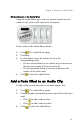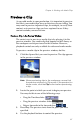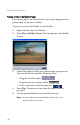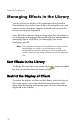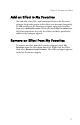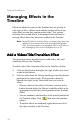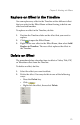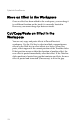Operation Manual
CyberLink PowerDirector
72
Managing Effects in the
Timeline
Effects are added to tracks in the Timeline that are specific to
each type of effect. (Effect tracks cannot contain effects of any
other kind, nor can they contain media clips.) This section
describes how to add effects to the proper track and how to
manage effects once they have been added to the Timeline.
Note: Since PiP effects contain video or image clips, they are
added to the workspace and managed like media
clips. For information on managing clips in a PiP effect,
see Managing Clips in the Workspace on p.52.
Add a Video/Title/Transition Effect
The procedure below describes how to add video, title, and
transition effects to the Timeline.
To add a video/title/transition effect to the Timeline, do this:
1. Click an effect button to display the type of effect you want
to add in the Library.
2. Select an effect from the Library and drag it into the desired
position in the correct track. (This position is directly
beneath the clip(s) in the Video track that you want to
affect.)
• When a video or title effect is selected, you may click a
button located below the Library to add the effect to the
appropriate track at the current position of the Timeline
slider.
• You can randomly add an effect at the current position of
the Timeline slider. Click , then select the random
option.
• Transition effects are randomly applied between all of
the clips currently in the Timeline.