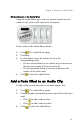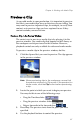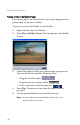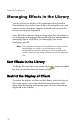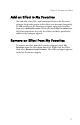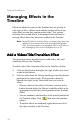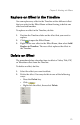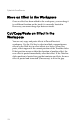Operation Manual
Chapter 4: Working with Media Clips
67
Preview a Clip
As you add media to your production, it is important to preview
the effect your media clips have on the story you are telling. You
may want to preview imported clips, for example, to verify their
content, or to preview clips you have captured to see if they
contain sections you need to trim.
Preview a Clip in the Preview Window
The easiest way to preview a media clip is by playing it in the
preview window. Any media clip that appears in the Library or
the workspace can be previewed in this window. However,
playback controls are only available for video and audio media.
To preview a media clip in the preview window, do this:
1. Click the clip or effect you want to preview. The clip appears
in the preview window.
Note: When previewing clips in the workspace, ensure that
the preview window is in Clip mode. If the preview is in
Movie mode, click the Clip button before previewing
a clip.
2. Locate the point at which you want to begin your preview.
You may do this in one of the following ways:
• Drag the Timeline slider.
• Drag the preview window slider.
• Enter a timecode in the timecode box.
3. Press Play. The preview starts from the point you have
specified.
4. Use the playback buttons to control the preview.