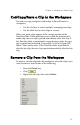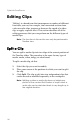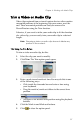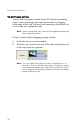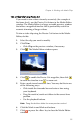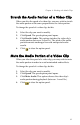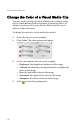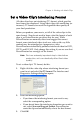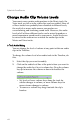Operation Manual
CyberLink PowerDirector
64
Change Audio Clip Volume Levels
Your movie may contain audio portions in the Music track, the
Voice track, as well as in the video clips you have added. Since all
of these tracks have probably been recorded at different levels,
the result of so many audio sources can produce an
overwhelming and confusing sound track. However, the audio
levels of all of these different tracks can be mixed to produce a
more harmonious sound track to your movie. Audio levels can
be mixed in the audio mixer or inside the audio clips in the
Music and Voice tracks.
In-Track Audio Mixing
You can change the level of volume at any point within an audio
clip in the Timeline.
To change the volume level of an audio track in the Timeline, do
this:
1. Select the clip you want to modify.
2. Click on the audio level line at the point where you want to
change the audio level to set a volume key. Drag the volume
key up to increase the volume or down to decrease the
volume.
• Set levels at fewer volume keys along the track for
subtler changes in volume, or more volume keys for
more extreme changes in volume.
• To remove a volume key, drag it outside the clip’s
borders.