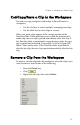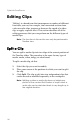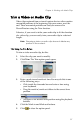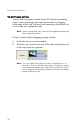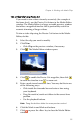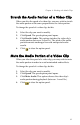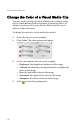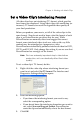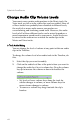Operation Manual
Chapter 4: Working with Media Clips
63
Set a Video Clip’s Interlacing Format
All video clips have an interlacing (TV) format, which specifies
how frames are displayed. Using video clips with conflicting (or
incorrect) TV formats can result in degraded video quality in
your final production.
Before you produce your movie, set all of the video clips to the
same format. (You do not need to know what the format of each
clips is, as PowerDirector can detect this for you.) While
PowerDirector can normally detect and suggest the correct
format, some interlaced video (such as a video with very little
motion) may be misjudged as a progressive video.
PowerDirector automatically produces interlaced video for DVD,
SVCD, and DV-AVI. Only change this setting if you are sure that
PowerDirector has wrongly set the format.
Note: This is an extremely important step to take before
production, as it can drastically affect final video
quality!
To set a video clip’s TV format, do this:
1. Right-click the video clip whose interlacing format you
want to set and select Set TV format. The Interlace and
Progressive Settings dialog box opens.
2. Select an interlacing option:
• If you know the interlacing format you want to use,
select the corresponding option
• If you do not know the interlacing formation you want to
use, select Scan and Suggest Format. PowerDirector
scans the clip and automatically selects the best format.
3. Click OK.