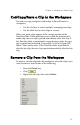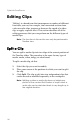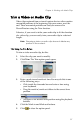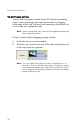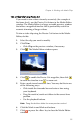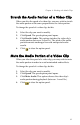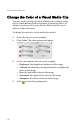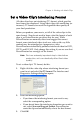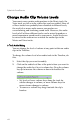Operation Manual
Chapter 4: Working with Media Clips
61
Stretch the Audio Portion of a Video Clip
When you alter the speed of a video clip, you may wish to stretch
the audio portion at the same proportion as the video portion.
To change the speed of a video clip, do this:
1. Select the clip you want to modify.
2. Click Speed. The speed option panel opens.
3. Click Stretch Audio. This option stretches the video clip’s
audio portion (between .5x and 2x). The pitch of the audio
portion remains unchanged to avoid unexpected audio
results.
4. Click to close the option panel.
Mute the Audio Portion of a Video Clip
When you alter the speed of a video clip, you may wish to mute
the audio portion in order to avoid unintended audio effects.
To change the speed of a video clip, do this:
1. Select the clip you want to modify.
2. Click Speed. The speed option panel opens.
3. Click Mute Audio. This option silences the video clip’s
audio portion during playback (between .1x and 10x).
4. Click to close the option panel.