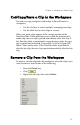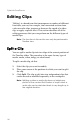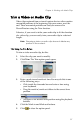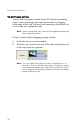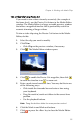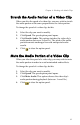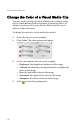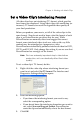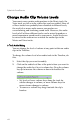Operation Manual
CyberLink PowerDirector
60
Take a Still Snapshot of a Video Clip
You can capture a single frame from a video clip and
automatically load the snapshot in the Library.
To take a snapshot of a video clip, do this:
1. Select the clip you want to modify.
2. Click Tr im .
3. Navigate to the frame you want to capture using the
playback buttons.
4. Click Snapshot. The frame is captured and stored in the
Library as an image file.
Change the Speed of a Video Clip
Slow-motion or fast-motion effects can grab your audience’s
attention as well as break up the rhythm of a movie.
Note: Video clips can be located in either the Video or PiP
track.
To change the speed of a video clip, do this:
1. Select the clip you want to modify.
2. Click Speed. The speed option panel opens.
3. Set the new speed (between .5x and 2x). You may do this in
one of two ways:
• Drag the slider to increase or decrease the speed.
• Enter a timecode in the New video length box. (This
method allows more accurate control, as you can specify
a length down to the frame level.)
4. Click to close the option panel.