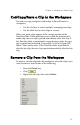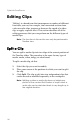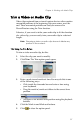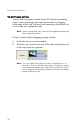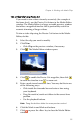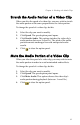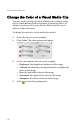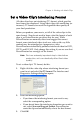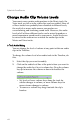Operation Manual
Chapter 4: Working with Media Clips
59
Trim a Video Clip Using Precise Cut
If you need to trim video extremely accurately (for example at
the frame level), use the Precise Cut feature in the Media Editor
window. The Media Editor is a large, resizable preview window
that offers a magnified timeline that is particularly useful for
accurate trimming of longer videos.
To trim a video clip using the Precise Cut feature in the Media
Editor, do this:
1. Select the clip you want to modify.
2. Click Tr im .
• Click Clip on the preview window, if necessary.
3. Click . The Media Editor window opens.
4. Click to enable the Precise Cut magnifier, then click
to zoom the timeline in or to zoom out.
5. Enter a mark in and mark out time. You may do this in one
of the following ways:
• Click inside the timecode box and enter a time using
your keyboard.
• Drag the mark in/mark out sliders to the correct time
position.
• Use the playback buttons.
Note: Drag the bottom slider for more precise control.
6. Click the Mark in and Mark out buttons.
7. Click or press the <Esc> key to close the Media Editor
window.