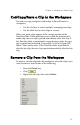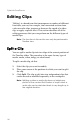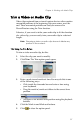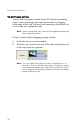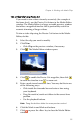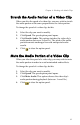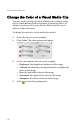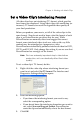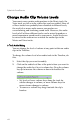Operation Manual
CyberLink PowerDirector
58
Trim by Dragging an Edge
You can trim any kind of media clip in the Timeline (including
audio, video, and image clips and color boards) by dragging
either edge of that clip. You may find trimming a clip in this way
easier if you first expand the ruler.
Note: Video and audio clips cannot be lengthened beyond
their original duration.
To trim a media clip by dragging an edge, do this:
1. Select the clip you want to modify.
2. Position your cursor at one end of the clip and drag the end
of the clip to the new position.
Note: You can drag the edge of a clip to lengthen it or to
shorten it. If you compress the start of a video or audio
clip, playback begins at a later frame within the clip. If
you compress the ending, playback ends at an earlier
frame within the clip.