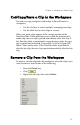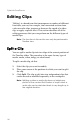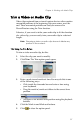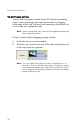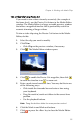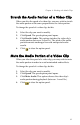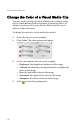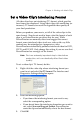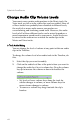Operation Manual
Chapter 4: Working with Media Clips
57
Trim a Video or Audio Clip
Video clips captured from external capture devices often contain
unwanted portions at the beginning, between scenes, or at the
end. These unwanted portions can easily be removed in
PowerDirector using the Trim function.
Likewise, if you want to tailor your audio clip to fit the duration
of a video clip, you can easily trim your audio clip to a desired
length.
Note: Trimming a video or audio clip does not delete any
portion of the content.
Trim Using the Trim Button
To trim a video or audio clip, do this:
1. Select the clip you want to modify.
2. Click Tr im . The Trim option panel opens.
3. Enter a mark in and mark out time.You may do this in one
of the following ways:
• Click inside the timecode box and enter a time using
your keyboard.
• Drag the mark in/mark out sliders to the correct time
position.
• Navigate to the desired time position using the playback
buttons.
4. Click the Mark in and Mark out buttons.
5. Click to close the option panel.