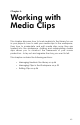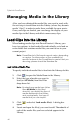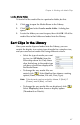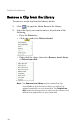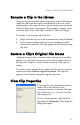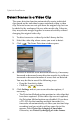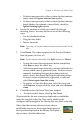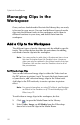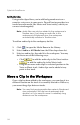Operation Manual
CyberLink PowerDirector
54
Add Audio Clips
Using audio clips allows you to add background music or a
narrative voice-over to your movie. PowerDirector provides two
tracks for audio media (the Music and Voice tracks), which you
can use interchangeably.
Note: Audio files can only be added to the workspace in
Timeline view. If you drag an audio file to the
workspace in Storyboard view, the workspace
automatically switches to Timeline view.
To add an audio clip to the workspace, do this:
1. Click to open the Media Room in the Library.
2. Select Audio or All Media from the Filter drop-down list.
3. Select an audio clip, then add it to the workspace. You may
do this in one of the following ways:
• Click to add the audio clip to the Voice track or
to add the audio clip to the Music track.
• Drag one or more audio clips to a desired position in the
Voice or Music track. Audio clips can be added at any
point in this track.
Move a Clip in the Workspace
Once a clip has been added to the workspace, you can drag it to a
different location on the track it is currently located in. However,
you cannot drag clips between tracks.
Note: You may find moving media clips easier in Storyboard
view, especially if the clip has an extremely short
duration, or if you need to move it a relatively long
distance over the workspace.