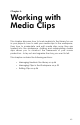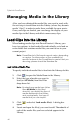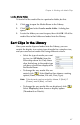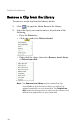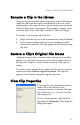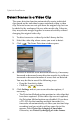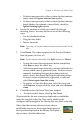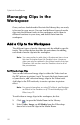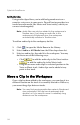Operation Manual
Chapter 4: Working with Media Clips
53
3. Select a clip, then add it to the workspace. You may do this
in one of the following ways:
• Click to add the clip to the Video track or
to add the clip to the PiP track.
• Drag clips to a desired position in the Video or PiP track.
When adding clips to the Video track, you cannot leave
an empty gap between the last clip and the new clips you
are adding. Clips added to the end of the Video track
follow immediately after the final clip in that track.
Note: You may select several clips and drag them together
into the same track, provided all of the clips are
compatible with the destination track.
Add Color Boards
Using color boards allows you to insert solid frames of color into
your movie. You might, for example, want to fade in to or out
from a certain color, or add a solid background to a picture-in-
picture effect.
Color boards are not media files as such, but they can be applied
to the workspace and managed in the Library just like video and
image clips. You can add color boards to either the Video or the
PiP track.
To add a color board to the workspace, do this:
1. Click to open the Media Room in the Library.
2. Select Color boards from the Filter drop-down list. The
current color boards appear in the Library.
3. Select a color board, then add it to the workspace. You may
do this in one of the following ways:
• Click to add the color board to the Video track
or to add the color board to the PiP track.
• Drag one or more color boards to a desired position in
the Video or PiP track. When adding clips to the Video
track, you cannot leave an empty gap between the last
clip and the new clips you are adding. Clips added to the
end of the Video track follow immediately after the final
clip in that track.