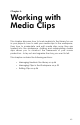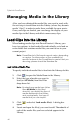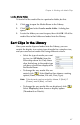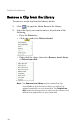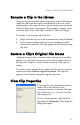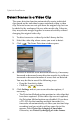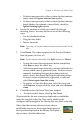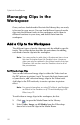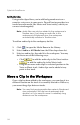Operation Manual
Chapter 4: Working with Media Clips
49
Rename a Clip in the Library
Clips you import into the Library retain their original file names,
which are often non descriptive and difficult to use in a video
editing project. By using an alias, you can rename any clip in the
Library to better suit your project. (For example, you may wish
to use the alias “first video clip” instead of “video_005.mpg.)
To rename a clip using an alias, do this:
1. Right-click the clip you want to rename and select Use alias.
2. Enter a name and press Enter on your keyboard or click
outside the name box. The clip appears in the Library using
the alias.
Restore a Clip’s Original File Name
Although using an alias is handy while working on your video
project, you may find it necessary to view the original name of
the clip (for example to verify which version of a clip you are
using).
To restore a clip’s original name, right-click the clip you want to
rename and select Restore original clip name. The clip now
appears in the Library using the original clip name.
View Clip Properties
If you need to view information about a
media clip in the Library or the
workspace (such as its format, file path,
size, frame rate, etc.), you can view the
clip’s properties.
To view clip properties, right-click the
clip and select Properties. The Properties
dialog box opens.